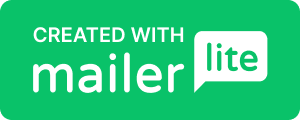HOW TO MAKE THE MOVE...
Thank you for being a part of the solution! You will need to first DOWNLOAD your DNA data from your testing company such as Ancestry.com, 23andMe.com, MyHeritage, etc.
Your DNA is not really inside the software at these companies, but instead, a computer file, which we call a GENOME. It comes in a .zip file (a compressed computer file.)
In order to upload to GEDmatch and/or FTDNA, you will first need to DOWNLOAD your genome file, via the instructions below.
Then, you will upload to either GEDmatch or FTDNA, or we hope, both.
Thank you so much, as this greatly increases the odds of solving these cases and putting these poor souls to rest properly.
1. If prompted, sign in to your Ancestry.com account
2. To download the DNA Data from a test on the account, in the "Your DNA tests" section, select a name.
3. Check the box confirming that you understand that once you download your DNA Data, your downloaded copy will not be protected by our security measures, and select confirm. This will trigger an email (to the email address associated with your Ancestry account) containing a link to confirm your download. It may take up to 24 hours for the email to arrive. The link will expire after 7 days.
4. Enter your password and hit continue.
5. When you receive the email, open it and click confirm data downlaod.
6. On the Download DNA Data page, click download DNA data. If prompted, sing into your Ancestry account. If you're brought to a page of DNA advertisements rather than the Download DNA Data page, you may be in someone else's account. Select the name or username in the top right corner to sign out, then sign into your account.
7. The file will be downloaded to your computer. The filename will be AncestryDNA.txt. If you can't find it, check your Downloads folder or your Desktop. You can also search the filename (if you have a PC) by clicking the Windows key on your keyboard and entering the filename in the search bar that appears, or (if you have a Mac) by clicking the Spotlight icon in the top-right corner of your screen and entering the file name in the search field that appears
23andMe.com Downloads
You can access your raw genetic data within your 23andMe account one of three ways:
1. Navigate directly to you.23andme.com/tools/data/
2. Click on your profile name on the top right-hand corner of your homepage, and select Resources from the dropdown menu. Then select "Browse Raw Genotyping Data" and then "Download" at the top of the page.
3. Visit your Account Settings and click on the "View" under 23andMe Data.
To request your raw data download, you first need to confirm the date of birth associated with the profile you are download the data for. Once you've entered the correct date of birth, and read through the important things to consider, check the box at the bottom and select the 'Submit request' button. After you have requested the download of your data, you will receive a notification email within 48 hours once it's ready to download and view. In order to download your raw data, you will need to verify the profile birthdate again.
Uploading To Family Tree DNA (FTDNA)
1. Create a FREE account at FTDNA
2. You can upload Ancestry.com & MyHeritage DNA files
3. Once you have an account created, navigate to teh "Upload DNA" tab at the top of the window
4. Choose Autosomal DNA from the drop-down menu
5. You are directed to the autosomal DNA transfer page
6. Complete the fields by entering first and last name, email address, and sex of the person whose data you are transferring. (If you are transferring someone else's data, make sure their name and sex are NOT yours.)
7. After entering the appropriate information, click Join Today. You are directed to the upload page.
8. On the upload page, choose the platform from where your DNA originated (Ancestry.com or MyHeritage)
9. Drag and drop the .zip file which you had previously downloaded, to the highlighted gray box or click browse to search for it on your computer
10. Click Submit to submit the uploaded file.
After you have uploaded, an email is sent to the email address you entered with your FamilyTreeDNA sign-in information, which includes your kit number and temporary password.
Please note that for your data to be available to Law Enforcement, you must voluntarily consent to law enforcement matching and "opt-in"
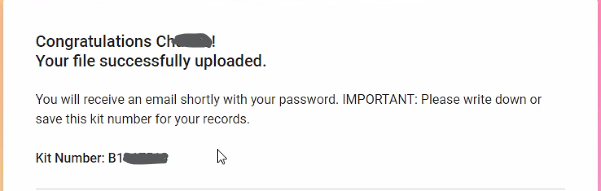
This is an example of your account creation and upload confirmation.
Uploading to GEDmatch.com
1. Register for an account at the GEDmatch.com site
2. Login to GEDmatch
3. Click Upload DNA and the "Choose File" button"
4. Provide as much information as you can in the form
5. Fill in your consent
6. Click the upload button and wait until you see the word "Finish"
7. Wait for the processing to finish
Please note that for your data to be available to Law Enforcement, you must voluntarily consent to law enforcement matching and "opt-in"
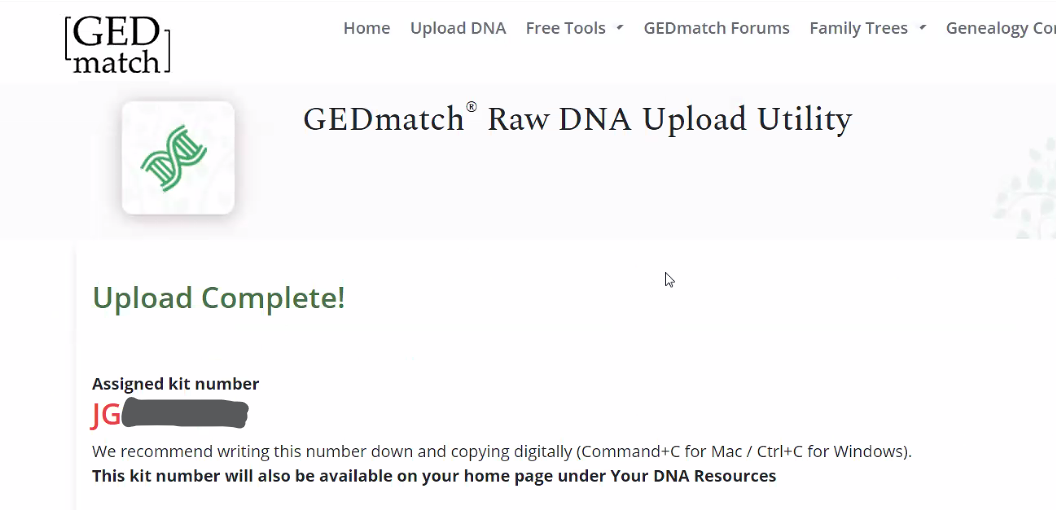
This is an example of your account creation and upload confirmation.